How to set up a proxy in Postman for API testing
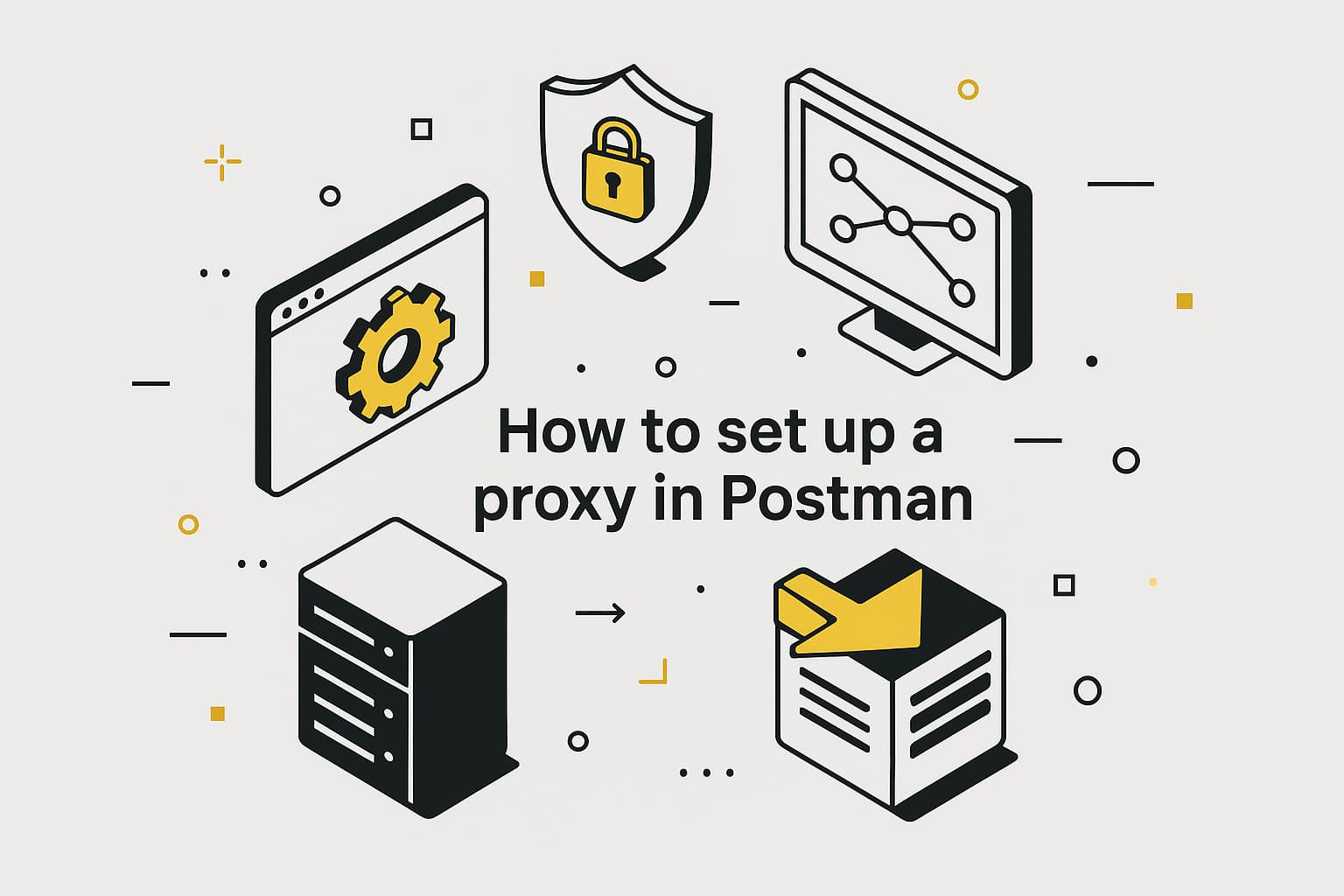
If you’re diving into API work with Postman, you know how handy it is for testing and building out those interfaces. But to keep things secure and adaptable, especially when sending requests from different spots or handling sensitive data, adding a Postman proxy can make a real difference. In this walkthrough, we’ll walk through how to set up a proxy in Postman, from the basics to fixing glitches, and even touch on solid options like MangoProxy to keep your setup running smoothly.
Basics of using proxies in Postman
Think of a Postman proxy as that middleman who handles the handoff between your app and the API server—keeping things private and giving you more control over how requests flow.
What is Postman and its features
Postman streamlines API tasks, letting you create, test, and document endpoints in one clean interface. It’s a go-to for developers and analysts who want to refine APIs without getting bogged down. Throw in a proxy in Postman, and you’ve got extra security for your data plus the ability to test APIs from any location, which takes the tool to the next level.
When to use a proxy in Postman
Postman proxies come in handy for several key tasks. For geo-targeting, they let you send requests as if you’re in different countries or cities, showing how APIs behave in real-world conditions. For privacy, they hide your IP address, keeping your data safe during tests. They also help with load balancing by spreading requests across multiple IPs to keep servers from choking. And for debugging, Postman proxies capture request and response details to track down issues. Adding a proxy in Postman to your workflow makes testing more secure and dependable.
How to set up a proxy in Postman: step-by-step
Getting a Postman proxy up and running doesn’t take long—here’s how to do it, one bit at a time.
Step 1: download and install Postman
Head over to the Postman site and grab the download for whatever OS you’re on—Windows, macOS, or Linux. The installer walks you through it pretty quickly.
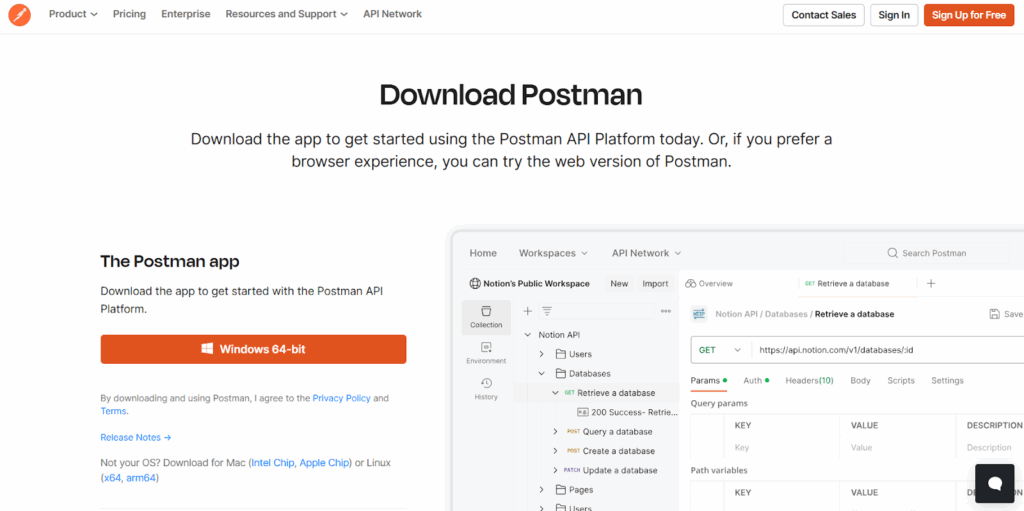
Step 2: sign up and log in
Fire up Postman, pop in a real email to sign up, and log in. That gets you into your main workspace where the magic happens.
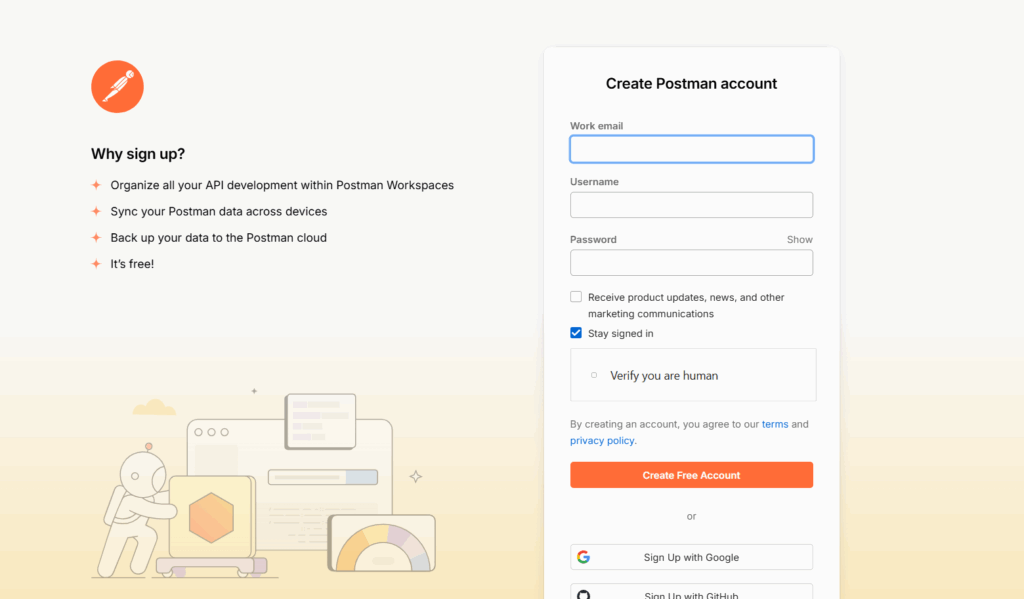
Step 3: access settings
Spot that little gear icon up in the top-right? Click it, and you’ll land in the Settings area, ready to tweak things.
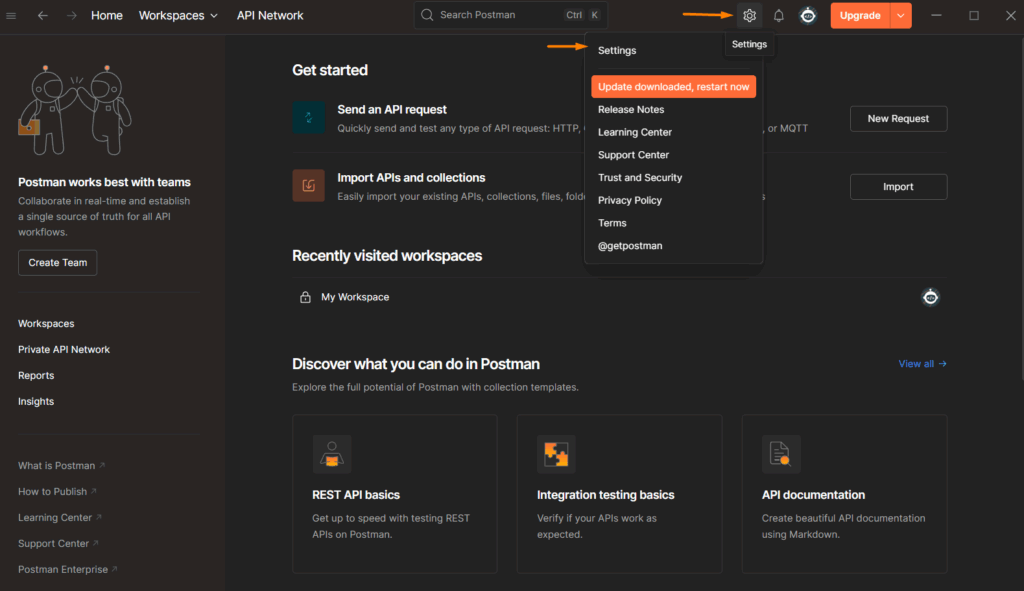
Step 4: go to the proxy tab
From there, flip over to the Proxy tab—that’s where you handle the Postman proxy settings that control how your requests go out.
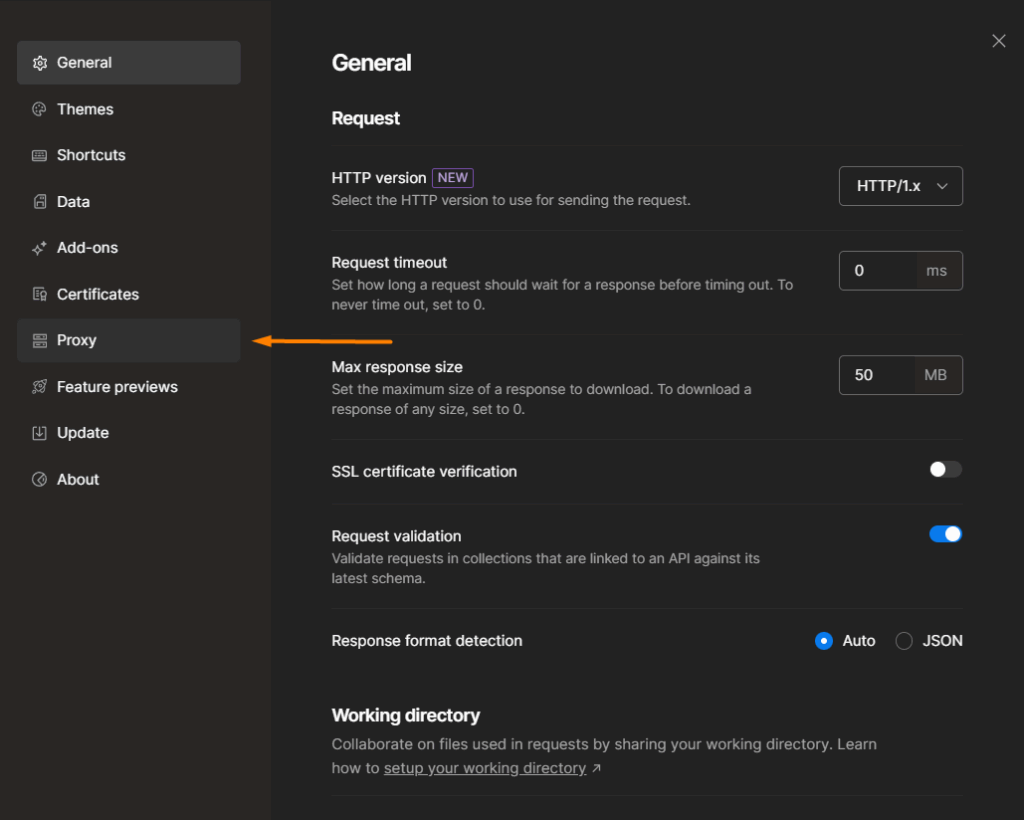
Step 5: enable “use a custom proxy configuration”
Flip the switch for Use a custom proxy configuration, pick your proxy flavor (like HTTP, HTTPS, or SOCKS), and plug in the server details and port number.
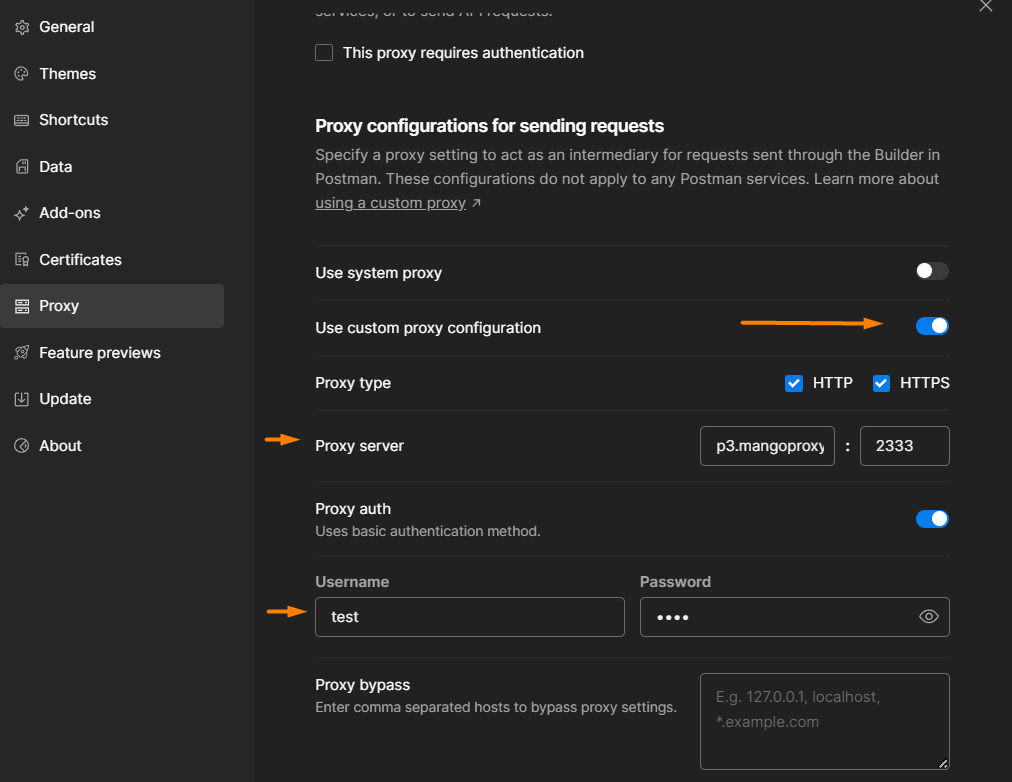
Step 6: enter proxy details
Input the proxy details provided by your provider:
- Host: e.g., proxy.example.com
- Port: e.g., 8080
- Login/Password: Include credentials if required (enable Proxy Auth for premium proxies).
Save the changes.
Step 7: check proxy functionality
Send a GET request to http://api.ipify.org to verify the proxy. If the returned IP matches your proxy’s address, the Postman proxy settings are correctly configured.
Setting up proxies for different operating systems
If Postman relies on system proxy settings, configure them in your operating system.
For Windows
- Navigate to Settings → Network & Internet → Proxy.
- Enable Manual proxy setup.
- Enter the proxy address and port, then save.
For Linux
- Open Settings → Network.
- Activate Network Proxy.
- Choose Manual, input the proxy address and port, and save.
For macOS
- Go to System Settings → Network.
- Click Advanced → Proxies.
- Select the proxy type, enter the address, port, username, and password, then save.
Common proxy setup issues in Postman
If your Postman proxy is not working, consider these common issues and solutions.
Authentication error 407
A 407 error indicates incorrect credentials. Verify the proxy string format: host:port:login:pass.
Outdated Postman version
Older Postman versions may cause proxy issues. Update to the latest version from the official website.
SSL/TLS problems
For proxies using SSL/TLS, ensure SSL Certificate Verification in Settings is properly configured.
Unstable network
A weak internet connection can disrupt proxies. Confirm network stability before retrying.
Firewall blocking
Firewalls or antivirus software may block connections. Add Postman and the proxy server to the firewall’s exceptions.
Proxy server unavailable
If the proxy server is unresponsive, contact your provider or test an alternative server.
Benefits of using a proxy in Postman
Using a proxy in Postman offers:
- Privacy: Hiding your IP address to protect data.
- Geo-targeting: Testing APIs from various locations.
- Load balancing: Distributing requests across IPs.
- Debugging: Analyzing requests and responses.
These advantages streamline API testing workflows.
Tips for using proxies in Postman
To optimize your Postman proxy experience:
- Choose HTTPS proxies for secure data transfer.
- Assign different proxies to separate environments to avoid conflicts.
- Monitor proxy performance to prevent delays.
- Select trusted providers like MangoProxy for reliable connections.
Trusted proxy providers
MangoProxy provides access to more than 90 million residential IPs in over 200 countries, ensuring speed and reliability. These proxies are perfect for secure API testing in Postman, with support for HTTP, HTTPS, and SOCKS5, plus city-level geo-targeting. Priced from $0.6/GB and equipped with an IP rotation API, MangoProxy streamlines Postman proxy integration for efficient testing.

Frequently asked questions
Here we answered the most frequently asked questions.
What proxy types are best for Postman APIs?
Residential proxies excel for privacy and geo-targeting, while data-center proxies offer higher speed. MangoProxy provides both options for flexible Postman proxy settings.
Can HTTP and SOCKS proxies be used together in Postman?
Yes, Postman supports HTTP, HTTPS, and SOCKS proxies. SOCKS5 is suited for complex tasks, while HTTPS ensures secure connections.
Can proxy switching be automated in Postman?
Automate IP rotation using a provider’s API, such as MangoProxy’s, combined with Postman scripts for dynamic Postman proxy management.
How to test proxy stability in Postman?
Send multiple requests to http://api.ipify.org through Postman. Consistent IPs and low latency indicate a stable proxy in Postman.

Leave Comment