How to set up an ISP proxy: a step-by-step guide
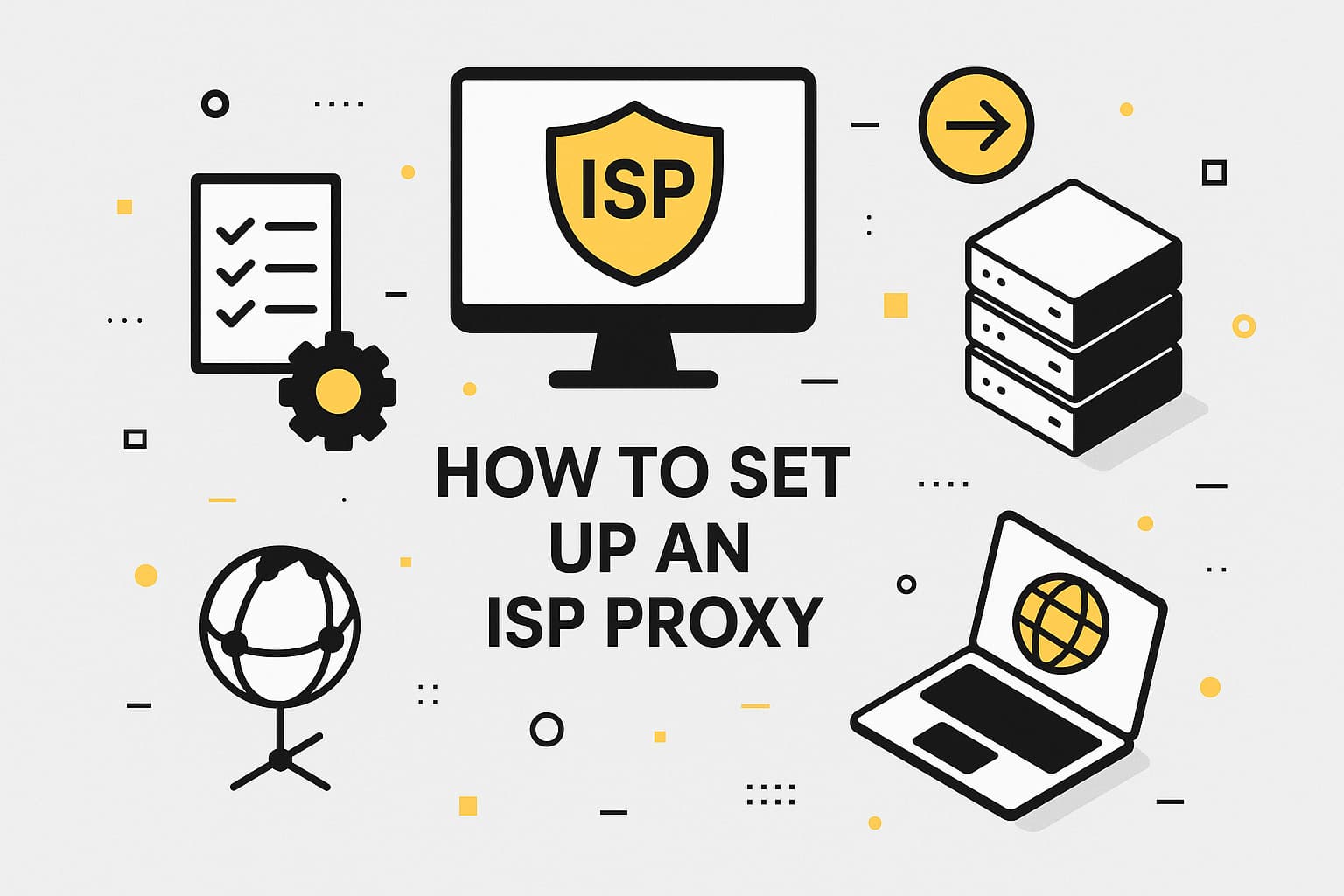
Reliable data access is critical for anyone scraping e-commerce platforms, monitoring competitors, or managing multiple accounts. ISP proxies provide a stable, secure connection to tackle blocks and interruptions head-on. This article breaks down how to set up an ISP proxy with clear, actionable steps, drawing on extensive experience supporting SEO professionals and developers. Expect practical tips to streamline the process and sidestep common pitfalls for a smooth proxy setup.
What is an ISP proxy and how it differs from other types
An ISP proxy, or Internet Service Provider proxy, uses static IP addresses assigned by real internet providers, mimicking standard home or office connections. This makes them perfect for tasks requiring long-term stability without frequent IP changes. Unlike dynamic proxies, ISP connections don’t rotate automatically unless configured to do so, enabling sessions to last up to 30 minutes or more, which is key to understanding how ISP proxies work.
To clarify when to choose an ISP proxy, here’s a comparison with other proxy types, tailored to common web scraping and analytics use cases:
|
Proxy Type |
Description |
User Benefits |
Common Use Cases |
|---|---|---|---|
|
ISP (Static) |
Static IPs from real providers, fixed for extended periods. |
Stable sessions with minimal data loss risk and low latency. |
Long-term account logins, data analytics, multi-account management. |
|
Residential |
Dynamic IPs from real users, often rotating. |
High trust, mimicking regular users for geotargeting and bypassing anti-bot filters. |
E-commerce scraping, SEO monitoring, data collection with bot protection. |
|
Datacenter |
IPs from server farms, typically dynamic and high-volume. |
Fast speeds and high bandwidth for large-scale requests without traffic limits. |
Mass SERP scraping, API testing, real-time price monitoring. |
The choice depends on your needs: for consistent account access, ISP proxies shine, especially when paired with anti-detect browsers for enhanced reliability.
What you need before starting ISP proxy setup
Before diving into Internet Service Provider proxies settings, gather the necessary tools and details to ensure a seamless integration.
Key requirements:
- Proxy provider details: IP address, port (typically 8080 or 3128 for HTTP/S, 1080 for SOCKS5), username, and password. For services like MangoProxy, these are available in your account dashboard after purchase.
- Stable internet connection: A minimum speed of 10 Mbps to avoid lag.
- Software: For Windows, use Proxifier or system settings. On macOS, Proxifier or Network settings work. For Linux, tools like redsocks or system configs via /etc/environment are suitable.
- Device: Any OS (Windows, macOS, Linux), but ensure your firewall isn’t blocking proxy ports.
New users should start with a test proxy from a trusted provider to confirm compatibility. For a secure proxy setup, always use HTTPS to encrypt traffic and protect data from interception.
Step-by-step ISP proxy setup guide
Setting up an ISP proxy is straightforward, taking just 5–10 minutes, even without deep technical expertise. This ISP connection setup guide covers configuration for different operating systems, browsers, and specialized tools, letting you pick the best method. The key is entering accurate details and testing the connection.
1. Setting up an ISP proxy on Windows
Windows users can configure proxies via Proxifier or system settings. Proxifier is recommended for its versatility with SOCKS5 and HTTP/S.
Step 1: Download and install Proxifier from its official site (a trial version is available). Open it and go to “Profile” > “Proxy Servers” > “Add.”
Step 2: Enter proxy details: Address (IP), Port (e.g., 8080), Protocol (HTTP or SOCKS5). If authentication is required, check “Enable” and input your username/password.
Step 3: Save and navigate to “Profile” > “Proxification Rules” > “Add.” Select specific apps (e.g., a browser) or all traffic to route through the proxy.
Step 4: Click “OK” and test by visiting whatismyip.com. If the displayed IP matches your proxy’s, the proxy setup is complete.
For stability, choose proxies with low ping (under 100 ms) and avoid overloading a single IP with excessive requests.
2. Setting up an ISP proxy on macOS
On macOS, configure via System Settings or Proxifier. The system approach is simpler for beginners.
Step 1: Go to “System Settings” > “Network” > select your active connection (Wi-Fi or Ethernet).
Step 2: Click the “Proxy” tab, enable HTTP/S or SOCKS5, and enter the IP, port, username, and password.
Step 3: Apply changes and test in a browser. Verify your IP has changed using whatismyip.com.
For a secure proxy setup, use HTTPS proxies and ensure the macOS firewall doesn’t block ports.
3. Setting up an ISP proxy on Linux
Linux setup typically involves the terminal or tools like redsocks. Here’s a system-level example.
Step 1: Open a terminal and edit /etc/environment, adding:
http_proxy=”http://username:password@IP:port”
https_proxy=”http://username:password@IP:port”
Step 2: Save and run source /etc/environment to apply.
Step 3: Test with curl –proxy http://username:password@IP:port https://api.ipify.org. If the proxy IP appears, setup is successful.
For advanced tasks, use redsocks or iptables for precise traffic routing.
4. Setting up an ISP connection in browsers
Browser setup suits simple tasks like ad verification or site access, teaching you how to use an ISP proxy effectively.
- Google Chrome/Firefox: Install an extension like Proxy Switcher. Add proxy details (IP, port, protocol, username/password), enable it, and check your IP on whatismyip.com.
- Safari: Go to “Settings” > “Network” > “Proxy” and input details as in macOS system settings.
Browser setups aren’t ideal for large-scale scraping due to limited routing flexibility.
5. Setting up an ISP proxy with specialized tools
For automation or complex tasks, use tools like Proxifier, FoxyProxy, or anti-detect browsers (AdsPower, Octo Browser). The process mirrors Proxifier’s:
Step 1: Install the tool and input proxy details (IP, port, protocol, username/password).
Step 2: Set routing rules for specific apps or sites.
Step 3: Test via a proxy checker or target site. For scraping, add delays (1–5 seconds) and rotate user-agents to mimic real users.
Anti-detect browsers pair ISP proxies with device fingerprint spoofing, boosting success with anti-bot systems.
How to check if your ISP proxy works: 2 easy methods
After completing the ISP proxy setup, verify it’s functioning. Use online tools like whatismyipaddress.com or proxy-checker.net. Enter your proxy details to check IP, speed, and connection status, confirming how ISP proxies work in practice.
Alternatively, use the command line: on Windows, run curl –proxy http://username:password@IP:port https://api.ipify.org. If the proxy IP shows, it’s working. For thorough testing, send a request to your target site and confirm data arrives without delays. If speeds lag, check your router or select a proxy closer to your location.
Common ISP proxy connection issues and fixes
Proxy connection issues are common but manageable.
Here are frequent problems and solutions:
- Incorrect authentication: Double-check username/password for typos. Copy directly from your provider’s dashboard.
- Firewall/antivirus blocks: If the proxy won’t connect, add an exception in Windows Defender or temporarily disable it.
- Slow or unstable connection: Caused by overloaded IPs or distant locations. Choose a proxy with geotargeting closer to you and enable sticky sessions for stability.
- Conflicts with other proxy tools: If ISP proxies don’t work, disable VPNs or other proxy software.
For a secure proxy setup, keep software updated and use clean IPs from ethical providers to minimize risks. If the issue remains, contact support—MangoProxy responds in under 5 minutes on average.
Why choose MangoProxy’s ISP proxies for reliable performance
MangoProxy’s ISP proxies ensure stable sessions, critical for analytics and multi-account management. With 99.9% uptime and 0.6–0.7-second response times, they scale tasks without interruptions. Seamless SOCKS5 and HTTP/S integration works with anti-detect browsers like AdsPower or Octo Browser, while precise geotargeting by country or city enables localized access. A pool of millions of IPs guarantees options to reduce latency and boost data collection efficiency.

Frequently asked questions
Here we answered the most frequently asked questions.
What to do if your Internet Service Provider proxies don't work?
Check IP, port, and authentication details. Test with a proxy checker and disable firewalls. If the issue remains, switch to another IP from the pool—MangoProxy makes this a one-click process.
Can you use one ISP proxy on multiple devices?
Yes, but cautiously. Using 2–3 devices is fine if traffic stays within limits. For teams, distribute IPs to prevent overload and maintain stability.
How to speed up your ISP connection?
Select proxies with low ping and nearby geotargeting. Use sticky sessions (up to 30 minutes) to reduce reconnections. Optimize with tools like Proxifier and monitor traffic for a 20–30% speed boost.
Why do sites still ask for CAPTCHAs with ISP proxies?
High IP load or suspicious behavior may trigger CAPTCHAs. Add delays (1–5 seconds), rotate user-agents, and use anti-detect tools to mimic real users.
How to properly disable a proxy?
In Proxifier, go to "Profile" > "Proxy Servers" and remove the rule. Restart the app or system. For Windows system settings, go to "Settings" > "Network & Internet" > "Proxy" > "Off" to restore direct traffic without issues.

Leave Comment