How to configure a proxy server on Android
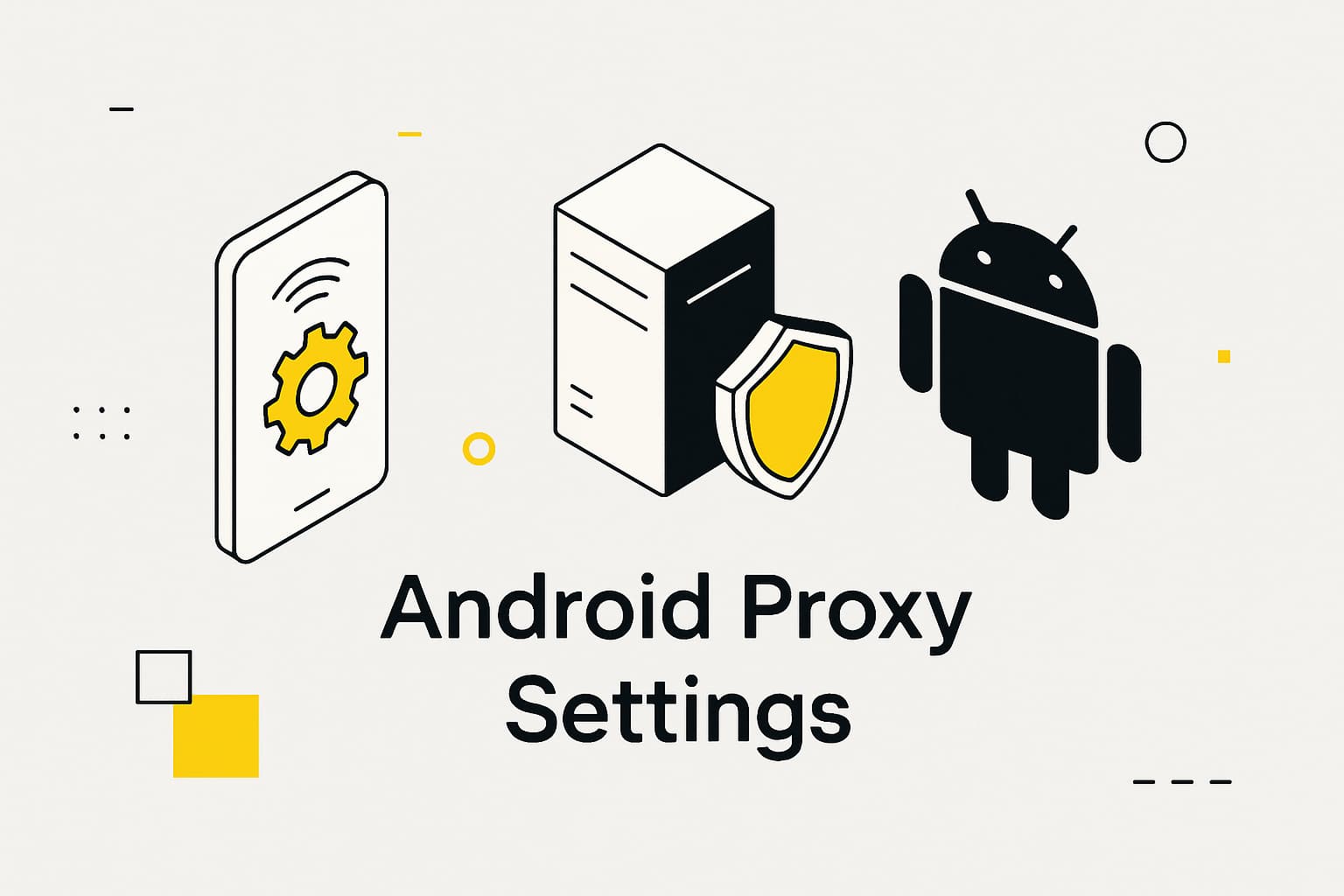
Setting up a proxy server for Android is a straightforward method to improve privacy, access data from different locations, and maintain stable internet access. For marketers collecting data from e-commerce platforms or developers automating web scraping, Android proxy settings provide reliability and security. This guide explains how to set proxy in Android manually or with apps, identifies common issues, and offers solutions to help you start quickly.
Why a proxy is needed on Android
A proxy on Android directs internet traffic through a remote server, concealing your actual IP address.
This is useful for:
- Data collection: Marketers and SEO specialists use proxies to scrape SERP, track e-commerce prices, or study competitors without facing bans.
- Privacy: In public Wi-Fi networks, such as those in cafes or airports, a proxy safeguards data from interception.
- Geotargeting: Changing the IP address allows access to location-specific content, like international services or local platforms, such as German proxy servers for German websites.
Proxies ensure a secure and adaptable internet connection for scalable tasks with minimal costs.
Methods to configure a proxy on Android
Several approaches exist for setting up a proxy server for Android:
- Manual Wi-Fi setup: Suitable for simple tasks, requires no root access.
- Proxy applications: Effective for IP rotation, automation, and mobile data use.
- APN configuration: Supports proxies on mobile networks if the device allows.
- VPN with proxy features: Redirects all traffic.
The method depends on your needs: manual setup suits one-time access, while apps supporting HTTP/SOCKS5 are better for scraping or multi-account management.
Manual proxy configuration on Android
To set up a proxy server for Android without root access, follow these steps:
- Open Settings → Network & Internet → Wi-Fi.
- Select the active network, tap Modify Network, or long-press to edit.
- In the Proxy section, select Manual.
- Input the proxy server’s IP address and port.
- If authentication is needed, enter the username and password.
- Save the settings.
Traffic through this Wi-Fi network will now route through the proxy. This approach works for tasks like accessing websites or testing. Verify functionality by checking whatismyipaddress.com—the displayed IP should match the proxy’s address.
Configuring a proxy with Android apps
For advanced Android proxy settings, applications supporting IP rotation and app-specific configurations are recommended.
Options include:
- ProxyDroid: Supports HTTP/SOCKS5, works with or without root.
- Shadowsocks: Provides encryption and fast performance.
- Orbot: Uses the Tor network for anonymity.
- NetGuard: Directs specific app traffic through a proxy.
- HTTP Injector: Offers flexibility for developers.
After installation, enter the proxy details (IP, port, protocol) and activate. These apps allow assigning different proxies to individual Android apps, such as one for a browser and another for a scraper. This suits tasks like accessing marketplaces or social media from specific regions. For automated scraping, select apps compatible with residential proxies and anti-detect tools like 0DETECT.
Setting up a proxy for mobile data on Android
Configuring a proxy for mobile data is challenging due to Android’s 4G/5G restrictions.
However, it can be done:
- Go to Settings → Mobile Network → Access Point Names (APN).
- Select the active APN and add the proxy address and port.
- Save the changes.
If APN settings are unavailable, use apps like ProxyDroid or HTTP Injector to create a tunnel for mobile traffic, enabling proxy use for tasks like geotargeted e-commerce price monitoring. Ensure the proxy is optimized for mobile networks to prevent delays.
Common issues when configuring a proxy on Android
Problems that may arise when setting up a proxy server for Android include:
- Incorrect IP or port: Verify details or switch to another server.
- VPN conflict: Turn off proxy settings by disabling active VPN services before setup.
- Traffic leaks: Use IPLeak.net to confirm all traffic routes through the proxy.
- Settings reset: Wi-Fi settings may reset after rebooting the device.
- Slow performance: Free proxies are often unreliable, causing delays.
To ensure all Android traffic uses the proxy, test with 2ip.ru or access location-specific resources. Contact the proxy provider’s support if issues persist.
Benefits of MangoProxy on Android
MangoProxy provides residential proxies optimized for Android, offering:
- Scale: Over 90 million IPs across 200+ countries, with geotargeting by city and ASN.
- Reliability: 99.9% uptime, 0.6–0.7s response time, and HTTP/SOCKS5 support.
- Flexibility: IP rotation every 0–30 minutes or sticky sessions for extended tasks.
- Ease of use: Setup in 5 minutes, compatible with anti-detect browsers like 0DETECT or Octo Browser.
- Security: Legal IPs reduce ban risks.
These proxies support scraping, multi-accounting, and data analysis without requiring root access.

Frequently asked questions
Here we answered the most frequently asked questions.
Is it safe to use a proxy server on Android?
Yes, with a trusted provider offering encryption and a no-logs policy. Free proxies may be unstable or collect data. MangoProxy uses legal IPs to minimize risks.
How do I check if a proxy on Android works?
Visit 2ip.ru or whatismyipaddress.com. If the displayed IP matches the proxy’s, the setup is correct. Test with location-specific resources for confirmation.
What should I do if my proxy on Android fails?
Check the IP, port, and protocol. Try another server or app. Reset network settings or contact MangoProxy support for assistance.
How much do proxies for Android cost?
Pricing starts at $0.6 per GB, based on proxy type and volume. For the best proxy settings Android, providers like MangoProxy offer scalability and ease of use.

Leave Comment