How to find your proxy server address and port
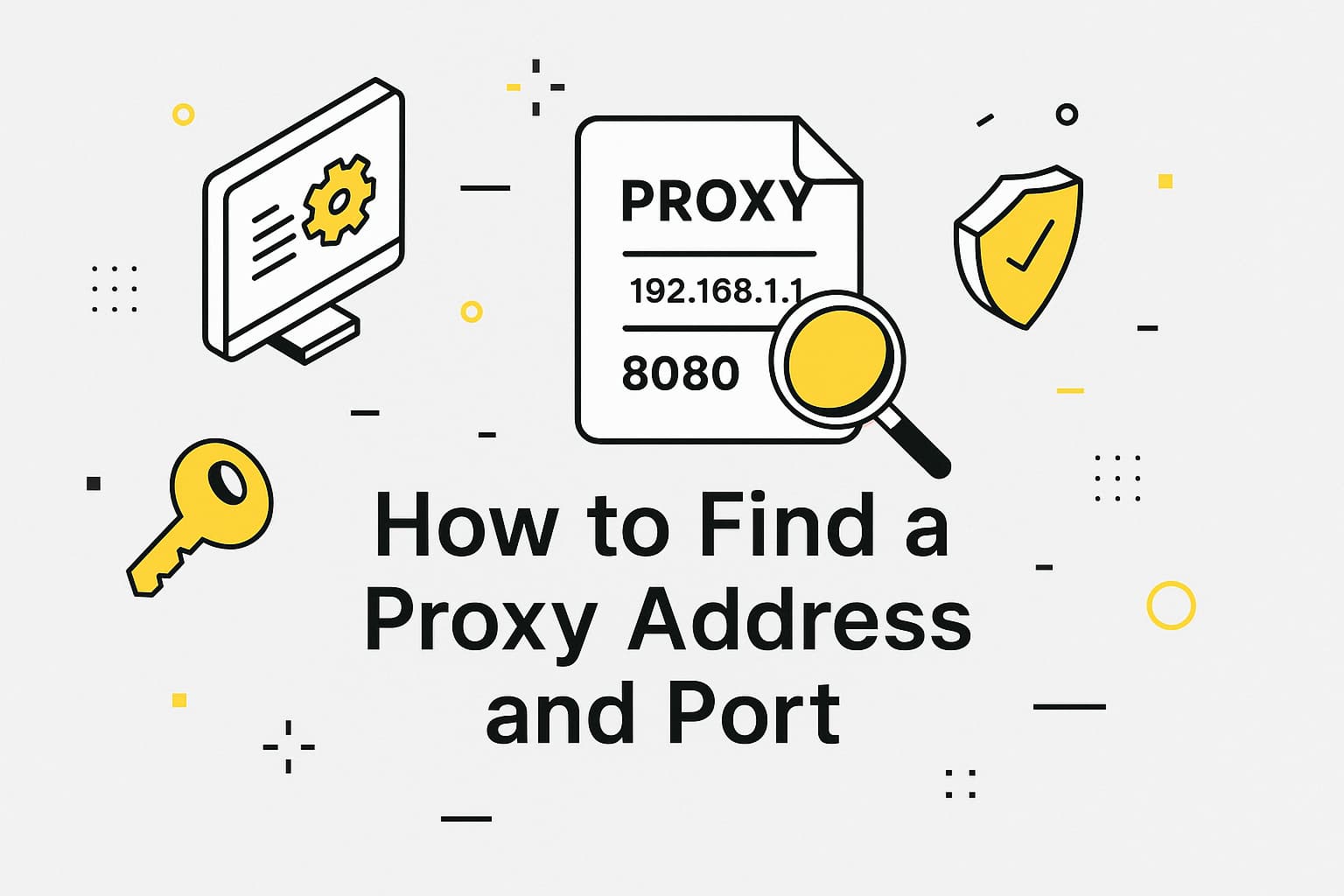
Proxy servers help protect your privacy, bypass geographic restrictions, and ensure secure data access. But how do you determine which proxy is used on your device and check its address and port? In this article, we’ll explore where to find proxy server address and port settings, how to check them on computers, mobile devices, or browsers, and answer common questions about verifying an active proxy.
Why proxy servers and their parameters matter
A proxy server acts as an intermediary between your device and the internet. It receives your requests, forwards them to the target resource, and returns the response while masking your real IP address. This is valuable for anonymity, bypassing restrictions, or accessing region-specific data.
What is a proxy server address? It’s the IP address of the server handling your connection. What is a proxy port? It’s the communication channel used, such as 192.168.1.1:8080. Knowing how to know your proxy server address and port allows you to troubleshoot connection issues or confirm your traffic is secure.
Where to check proxy settings
Where to find a proxy server address and how to verify its settings?
To check proxy server address, use these sources:
- System settings: Proxy settings are often configured in network parameters on Windows, macOS, or Linux.
- Browsers: Chrome, Firefox, and others may have their own proxy settings.
- Applications: Web scraping tools often include custom proxy configurations.
- Configuration files: In corporate networks, settings may be stored in .pac or .ini files.
- Automatic configuration: Proxies can be set via scripts (WPAD) or corporate policies.
How to check proxy on a computer
Windows
- Open Control Panel → Network and Internet → Internet Options.
- Go to the Connections tab → LAN settings.
- In the Proxy Server section, you’ll see the IP address and port if set manually.
- If Automatically detect settings is enabled, check the script URL (.pac file). Open it in a text editor to how to get a proxy server address and port.
macOS
- Go to System Settings → Network.
- Select the active connection (Wi-Fi or Ethernet) → Advanced.
- On the Proxies tab, check protocols (HTTP, HTTPS, SOCKS). If active, you’ll see the IP and how to find proxy port.
- For automatic configuration, download the .pac file from the provided URL to find the parameters.
Linux
- Open Settings → Network → Proxy.
- Check the mode: Manual shows the IP and port; Automatic shows a script URL.
For terminal checks, run:
echo $http_proxy
echo $https_proxy
- These commands display your proxy in the format http://IP:port.
- If the proxy is set in a configuration file (e.g., /etc/environment, ~/.bashrc), open it and look for http_proxy or https_proxy lines.
How to find proxy on mobile devices
Android
- Go to Settings → Wi-Fi.
- Tap the active network → Modify network or Advanced.
- In the Proxy section, check Manual mode for the IP and port. If Automatic is selected, the proxy may be set via a corporate profile.
iOS
- Open Settings → Wi-Fi.
- Tap the info (i) icon next to the active network.
- In the Proxy section, find the IP and port for Manual mode or the script URL for Automatic mode.
In corporate networks, access to settings may be restricted.
How to check proxy in a browser
Browsers can use system settings or their own proxy configurations.
Here’s how to check my proxy address in a browser:
Google Chrome
- Open Settings → System.
- Click Open your computer’s proxy settings to access system settings.
- If a proxy is set via extensions (e.g., Proxy Switcher), check their configurations.
Mozilla Firefox
- Go to Settings → General → Network Settings → Settings.
- Check if Manual proxy configuration is used (with IP and port) or Automatic proxy configuration (script URL).
Anti-detect browsers
In anti-detect browsers (e.g., AdsPower, Multilogin), proxy settings are listed in the profile section. You’ll find the IP and proxy server ports (HTTP, HTTPS, SOCKS5).
How to verify proxy online and via commands
Online services
To find your proxy online, use services like whatismyipaddress.com or iplocation.net. They display your current IP. If it differs from your ISP’s IP, a proxy is likely active. However, these services don’t show the exact proxy server address and port, as proxies may be hidden behind routing. Use proxycheck.io for detection, but refer to settings for precise details.
Terminal commands
Windows:
netsh winhttp show proxy
- Displays system proxy settings.
Linux/macOS:
curl -I http://ifconfig.me
- If the IP differs from your real one, a proxy is active.
Signs of an active proxy
- Online services show an IP different from your ISP’s.
- Websites display content for a different region.
- Settings include a .pac file or specify an IP and port.
- Applications request proxy authentication.

Frequently asked questions
Here we answered the most frequently asked questions.
How do I know if my proxy is set manually or automatically?
Check network settings in your system or browser. Manual mode displays the IP and port; automatic mode shows a .pac file URL or WPAD.
Can I find proxy settings with restricted access?
In corporate networks, request the .pac file or settings from your IT department. Alternatively, use commands like curl -I http://ifconfig.me to check the IP.
How do I identify which proxy is used in my system or apps?
Check system settings, browsers, or configuration files. For apps, review their settings or use the terminal to inspect environment variables.

Leave Comment