How to set up a proxy server on iPhone and iPad: a step-by-step guide
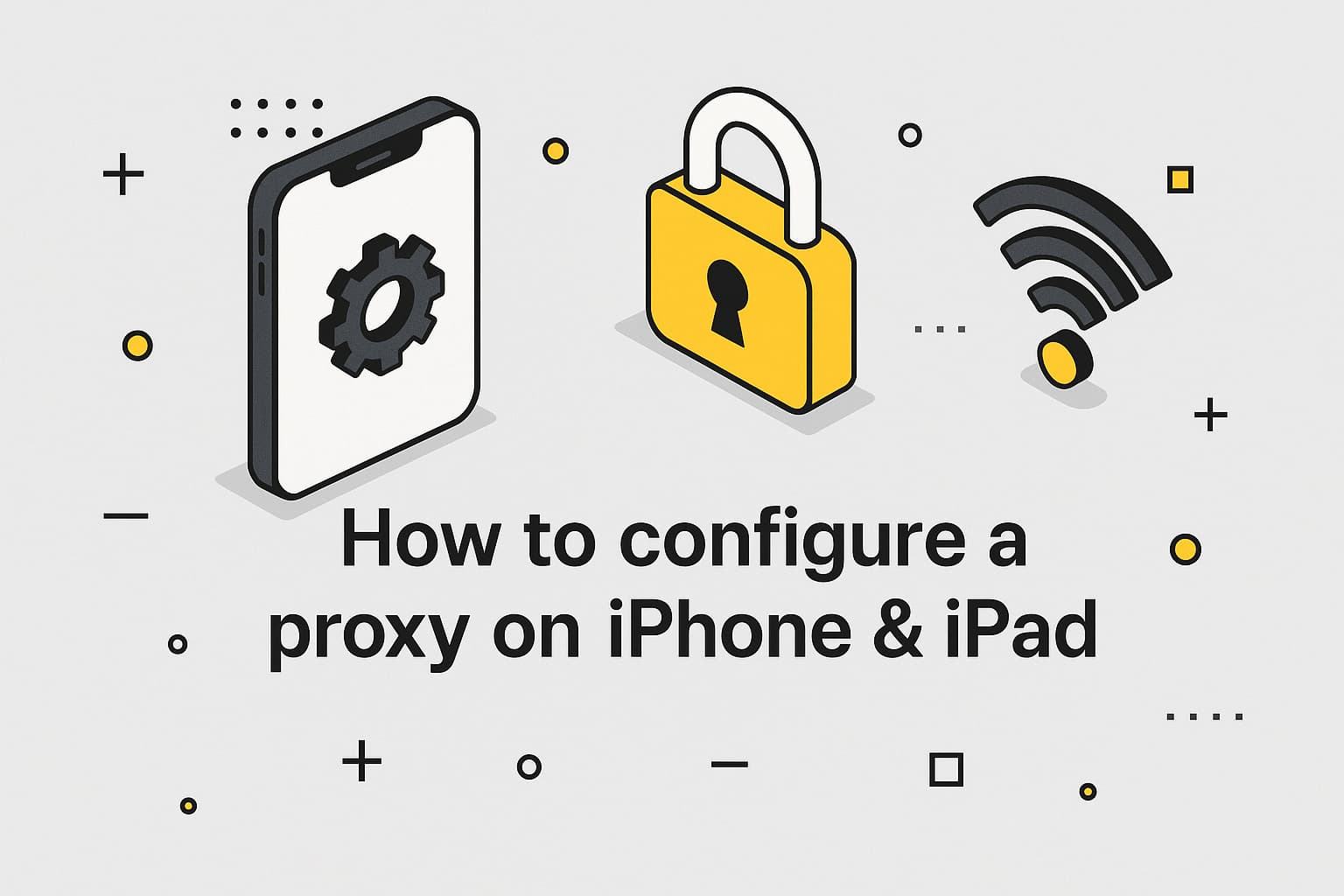
Want to browse securely or access services available in other regions while complying with their terms? Proxies on iPhone and iPad help hide your IP, collect data, or test apps with fewer restrictions from anti-bot systems. We’ll explain how to use proxy on iPhone or iPad through system settings, automatic configuration, or apps in a simple, clear way, plus share tips to ensure everything runs smoothly.
What types of proxy servers does iOS support
iOS supports several types of proxies for iPhone and iPad, each suited for different tasks. Learn more about proxy types in our blog:
- Residential proxies: Best for anonymity, like scraping data or managing social media accounts. They mimic real users, reducing restriction risks.
- ISP proxies: Ideal for long, stable sessions, such as handling multiple accounts.
- Data center proxies: Perfect for high-speed mass scraping or API testing.
For iOS, residential proxies are often preferred for their high anonymity, especially for tasks like ad verification or accessing local content.
How to manually set up a proxy
Manual iPhone proxy settings through system settings are a simple option for most users. Here’s the step-by-step guide:
- Open “Settings” → “Wi-Fi” → tap the “i” icon next to your network.
- Scroll to “HTTP Proxy” and select “Manual.”
- Enter the IP address and port provided by your proxy provider (e.g., MangoProxy with a 90M+ IP pool).
- If authentication is required, enable “Authentication” and enter the username/password or set up an IP whitelist via your provider (MangoProxy supports IP whitelists).
- Save and reconnect to the network. This applies to all apps using Wi-Fi, like Safari and Chrome, but not mobile data.
How to use automatic proxy configuration
Automatic configuration is convenient if your provider offers a PAC file (Proxy Auto-Config):
- In “Settings” → “Wi-Fi” → select your network → “HTTP Proxy” → choose “Auto.”
- Enter the PAC file URL (e.g., https://example.com/proxy.pac) provided by your proxy service.
- Save and reconnect. A PAC file lets you assign different proxies for specific sites or apps (e.g., proxies only for marketplaces).
- Check if your iOS proxy works on iPhone or iPad by opening Safari and visiting whatismyipaddress.com to verify the IP.
How to configure a proxy via applications
For flexibility, use third-party apps to configure proxies for specific apps instead of the entire system:
- Install an app like Shadowrocket from the App Store.
- Open the app and add a proxy profile: select the protocol (HTTP/HTTPS/SOCKS5), enter the IP, port, and authentication details (MangoProxy supports sticky sessions for stable performance).
- Set rules to apply proxies only to specific apps (e.g., Safari or Instagram).
- Activate the profile and check the IP on whatismyipaddress.com. This is ideal for tasks requiring selective traffic routing.
How to check if a proxy is working on iPhone or iPad
To confirm your iPhone or iPad is using an iOS proxy:
- Open Safari and visit whatismyipaddress.com to check your current IP. It should match your proxy’s IP, not your real one.
- Verify settings in “Wi-Fi” → “HTTP Proxy” to ensure the correct IP and port are set.
- Try accessing a regional site (e.g., a marketplace) or run a test scrape to confirm proxy functionality. To set up proxies on other devices, check out how to configure a proxy server on Android.
To prevent IP leaks:
- Disable WebRTC in your browser (e.g., via uBlock Origin in Safari).
- Enable “Limit IP Tracking” in “Settings” → “Privacy” → “Location Services” → “System Services.”
Common issues when setting up a proxy on iPhone or iPad
If your iPhone proxy settings aren’t working, here are common issues and fixes:
- Proxy not connecting: Check the IP, port, username, and password. Ensure the proxy is active via your provider’s dashboard (e.g., MangoProxy).
- Slow loading: Choose a proxy with about 600–700ms latency or MangoProxy’s data center pools for high traffic.
- Sites or apps inaccessible: Switch to residential proxies for iPhone for better anonymity. If issues persist, verify app settings or contact your provider’s support.
- IP leaks: Ensure WebRTC is disabled and DNS requests go through the proxy (enable “Use Secure DNS” in Safari).
- Old settings: Clear Safari’s cache in “Settings” → “Safari” → “Clear History and Website Data” or use a new profile.
How to disable a proxy on iOS
To disable proxy on iPhone or iPad:
- Go to “Settings” → “Wi-Fi” → select your network → “HTTP Proxy” → choose “Off.”
- If using an app, deactivate the proxy profile in the app’s settings.
- Reconnect to Wi-Fi and check your IP on whatismyipaddress.com to confirm the proxy is disabled.
Benefits of reliable proxies for iPhone and iPad from MangoProxy
Online proxies for iPhone and iPad from MangoProxy offer:
- Large IP pool: Over 90 million addresses, including residential and data center proxies, for any task.
- Fast performance: About 600–700ms latency for stable scraping or monitoring.
- Flexibility: Dynamic rotation or sticky sessions (up to 30 minutes) for stable A/B testing and account management.
- 24/7 support: Help via chat, Telegram, or guides for quick setup.
Choose a provider with transparent pricing (from $0.6/GB), ethically sourced IPs, and HTTP/HTTPS/SOCKS5 support, like MangoProxy.
- Got questions about how to get a proxy server on iPhone? Here are answers to common queries.

Frequently asked questions
Here we answered the most frequently asked questions.
Are proxies safe on iOS?
Yes, when using reliable proxies from providers like MangoProxy with ethically sourced IPs. Avoid free proxies, as they may share your data with third parties. Disable WebRTC and enable secure DNS to prevent leaks.
How do I choose the best proxy for iPhone and iPad?
Pick residential proxies for anonymity , ISP for stable sessions, or data center for speed . Ensure your provider offers low latency (about 600–700ms) and a large IP pool.
How do I choose between manual and automatic proxy setup?
Manual setup is simpler for beginners and applies system-wide but is less flexible. Automatic setup (via PAC file) allows proxies for specific sites and is great for advanced users. For app-specific proxies, use third-party apps like Shadowrocket.

Leave Comment