How to set up proxies in Google Chrome: a step-by-step guide
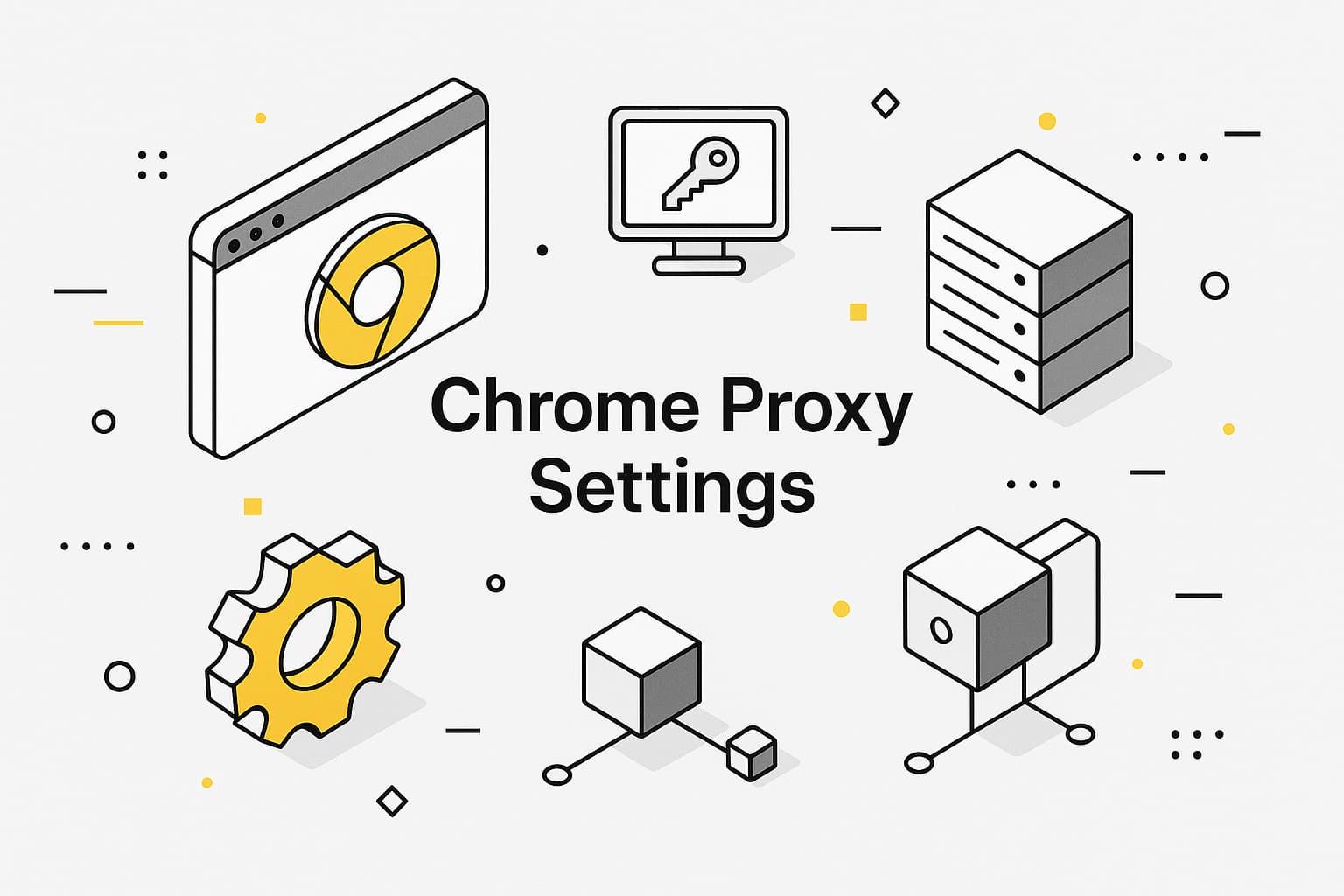
Want to browse securely or access services available in other regions while complying with their terms? Proxies in Google Chrome help hide your IP, collect data, or test websites with fewer restrictions from anti-bot systems. This article explains how to change proxy settings in chrome using system settings, extensions, or the command line in a simple, clear way. We’ll also share tips to avoid issues and pick the right proxy.
Why use proxies in Chrome
Proxies in Chrome tackle several tasks:
- Hide your IP for secure browsing, like managing social media accounts.
- Access regional websites as if you’re in another country.
- Collect data from marketplaces, reducing the likelihood of activity-based restrictions.
- Test ads or websites from different regions.
For example, an SEO specialist can configure a proxy in Chrome to check Google search rankings in various countries, while a marketer can analyze prices on global platforms.
How to set up proxies in Chrome
There are several ways to open proxy settings in chrome, each suited for different needs.
Here’s how they compare:
|
Method |
Best for |
Pros |
Cons |
|---|---|---|---|
|
System settings |
Beginners, single proxy for all traffic |
Simple, reliable |
Affects all browsers |
|
Extension |
Users switching proxies by site |
Flexible, fast |
Depends on add-on |
|
Command line |
Automated tests, isolated sessions |
Scriptable, repeatable |
Requires care, authentication nuances |
Set up through Windows 10/11
- Go to “Settings” → “Network & Internet” → “Proxy.”
- Turn on “Use a proxy server” and enter the IP address and port (e.g., from MangoProxy with a 90M+ IP pool).
- If authentication is needed, set up an IP-whitelist with your provider (MangoProxy supports IP-whitelists) or enter a username/password when Chrome prompts.
- Save, open Chrome, and check your IP on whatismyipaddress.com or via chrome://version to confirm the settings are applied.
Set up through macOS Ventura/Sonoma
- Open “System Settings” → “Network” → select Wi-Fi/Ethernet → “Details” → “Proxies.”
- Enable HTTP/HTTPS or SOCKS5, then enter the IP and port.
- Save, restart Chrome, and verify your IP on whatismyipaddress.com.
- For one user, create a separate Chrome profile via a shortcut to avoid affecting others.
Set up through extensions (SwitchyOmega/FoxyProxy)
- Install Proxy SwitchyOmega or FoxyProxy from the Chrome Web Store.
- Create a profile: select protocol (HTTP/HTTPS/SOCKS5), enter IP, port, and authentication details (MangoProxy supports IP-whitelists and sticky sessions for convenience).
- Set rules for specific sites (e.g., proxies only for marketplaces).
- Use the toolbar switcher to toggle proxies on/off.
Launch Chrome with command line/PAC file
Windows: In the Chrome shortcut’s “Target” field, add:
“C:\Program Files\Google\Chrome\Application\chrome.exe” –proxy-server=”http=HOST:PORT;https=HOST:PORT” –proxy-bypass-list=”localhost;127.0.0.1″
- macOS: In Terminal, run:
open -a “Google Chrome” –args –proxy-server=”socks5://HOST:PORT” –proxy-bypass-list=”localhost,127.0.0.1″ - Linux: Run:
google-chrome –proxy-server=”http://HOST:PORT” –proxy-bypass-list=”localhost,127.0.0.1″ - PAC file (for domain-specific rules): Add –proxy-pac-url=”https://example.com/proxy.pac” to the command. Use IP authentication, as username/password in flags may not work.
Check, rotate, and use sticky sessions
- After setup, visit whatismyipaddress.com to verify your IP changed, or check chrome://version for launch parameters.
- For scraping, set IP rotation every 1–5 minutes via your provider (MangoProxy supports dynamic rotation).
- For accounts, use sticky sessions (up to 30 minutes) for stability (MangoProxy offers these for A/B testing).
- On Android, set proxies via Wi-Fi: “Settings” → “Wi-Fi” → select network → “Advanced” → enter IP and port. Chrome will use these settings.
Common issues and fixes
Sometimes chrome proxy settings don’t work as expected. Here’s how to fix common problems:
- Proxy not connecting: Verify IP, port, username, and password. Check if the proxy is active via your provider’s dashboard (e.g., MangoProxy).
- Slow loading: Switch to a proxy with 600–700ms latency or use MangoProxy’s data center pools for high traffic.
- Sites inaccessible: Try residential browser proxy settings for better anonymity.
- Old settings persist: Chrome may use cached settings. Clear the cache in “Settings” → “Privacy and security” → “Clear browsing data” or use incognito/new profile.
- WebRTC leaks: Install uBlock Origin or enable “Disable WebRTC” in SwitchyOmega to hide your real IP.
- DNS leaks: Enable “Use secure DNS” in Chrome (“Settings” → “Privacy” → “Secure DNS”) or ensure DNS goes through your proxy.
Tips for choosing the right proxy type
Pick the best proxy type for your task:
|
Proxy Type |
Best Use Cases |
Features |
|---|---|---|
|
Residential |
Scraping, ads, verification |
Mimics real users, higher anonymity |
|
ISP |
Long, stable sessions |
Static, reliable |
|
Data center |
Mass requests, API tests |
Fastest speed, lower trust |
- Use residential proxies for scraping (e.g., with Scrapy) or ad verification.
- Choose ISP proxies for account management with AdsPower or Multilogin.
- Opt for MangoProxy’s data center proxies for mass scraping with 600–700ms latency.
- Set IP rotation every 1–5 minutes for scraping to reduce restrictions.
- Avoid free proxies: they’re slow, unreliable, and may share your data. Choose paid proxies like MangoProxy.
- Use Proxy SwitchyOmega or FoxyProxy to switch proxies by site.
- Always use proxies within the laws and terms of the sites you access.
Got questions about google chrome proxy settings? Here are answers to common queries.

Frequently asked questions
Here we answered the most frequently asked questions.
What happens if you don’t use proxies in Chrome?
Your IP is visible, increasing the chance of restrictions during scraping or account management. You also can’t access region-specific sites.
What proxy types does Google Chrome support?
Chrome supports HTTP, HTTPS, and SOCKS5. MangoProxy offers residential, ISP, and data center options for all tasks.
How do I check proxy settings in Chrome?
Visit whatismyipaddress.com to see your current IP or check chrome://version for launch parameters. Also, review system settings (Windows: “Settings” → “Proxy”; macOS: “Network” → “Proxies”).
Why doesn’t my proxy work after setup?
Verify IP, port, username, and password. If Chrome uses cached settings, clear them in “Settings” → “Clear browsing data.” Try another proxy or contact support.

Leave Comment