A detailed guide to setting up a proxy server
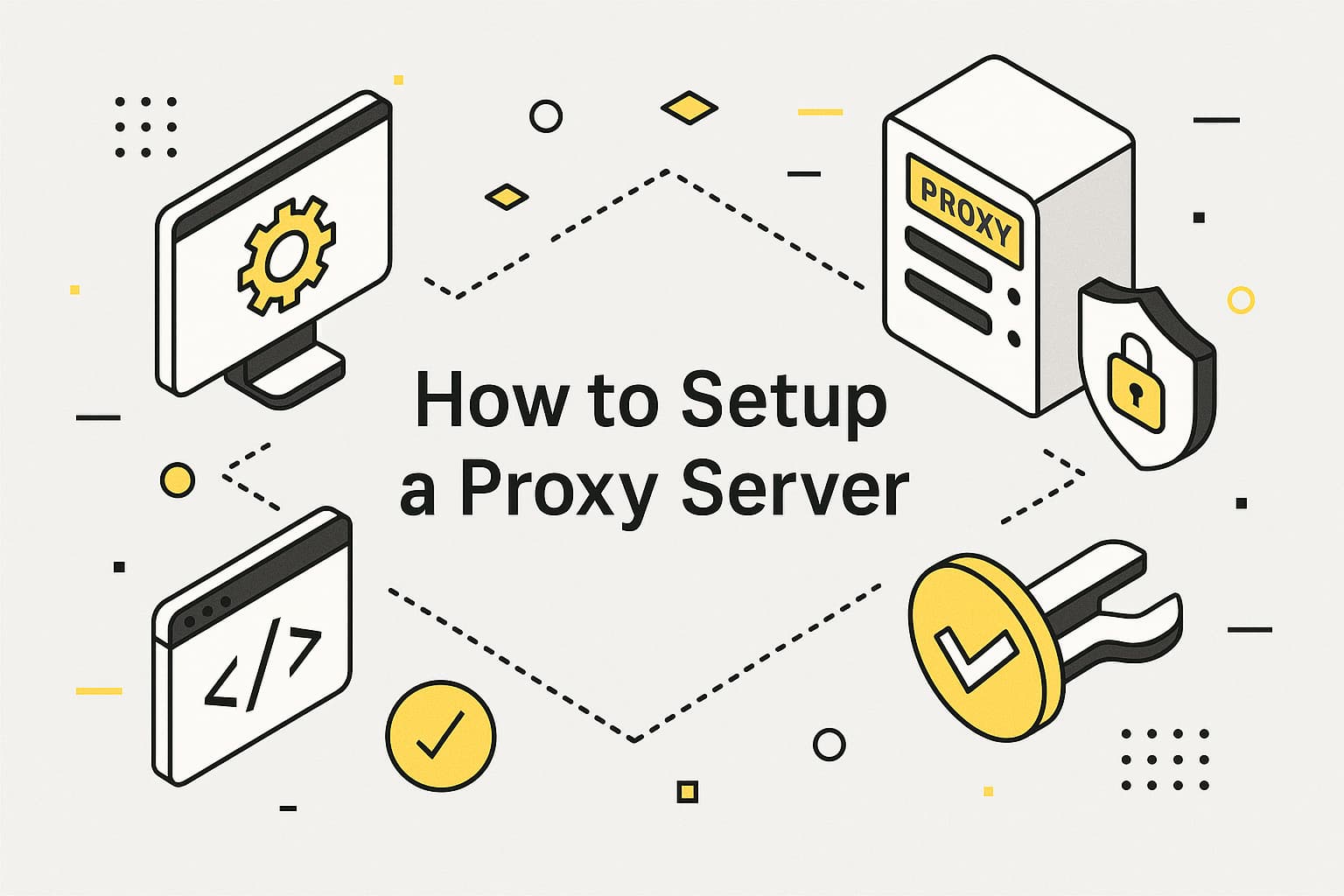
Proxy servers are widely used to secure data, access geo-specific content, and collect information efficiently. Understanding what are proxy settings and how to configure them correctly ensures stable and safe work. This guide explains how to setup a proxy server on different systems, describes common issues and their solutions, and provides recommendations for security and performance.
Why proxy settings are important
Proxy settings define how a system, browser, or application redirects internet traffic through a server. By masking the real IP address and sending requests via another address, a proxy provides additional security and flexibility.
This configuration is useful in cases such as:
- securing data on public Wi-Fi networks,
- monitoring marketplace prices in specific regions,
- collecting data without hitting rate limits or blocks,
- managing multiple social media accounts without the risk of bans.
Correctly setting up a proxy server, especially when using providers with a wide IP pool, ensures stable and uninterrupted access.
How to setup a proxy server
The process of how to setup a proxy is straightforward if completed step by step. The instructions below are suitable both for beginners and professionals.
Step 1. Select the proxy type and gather details
Depending on the purpose, choose the appropriate type:
- Residential proxies – use real IP addresses, suitable for search engine or social media tasks.
- ISP proxies – provide long-term stability, optimal for account management.
- Datacenter proxies – offer speed and scalability, effective for bulk data collection or API testing.
From the provider, obtain the following information:
- IP address (e.g., 192.168.1.1),
- port (e.g., 8080),
- connection type (HTTP, HTTPS, or SOCKS5),
- authentication details (if required).
Step 2. Enter the proxy address and port
The method to set proxy differs by operating system or application.
Windows
- Control Panel → Network and Internet → Browser Properties → Connections → LAN Settings.
- Select “Use a proxy server” and enter IP with port.
- Add login credentials if required.
macOS
- System Preferences → Network → select Wi-Fi or Ethernet → Advanced → Proxies.
- Choose the protocol and enter IP with port.
Firefox
- Settings → General → Network Settings → Configure.
- Select “Manual proxy configuration” and provide IP, port, and login.
Anti-detect browsers (e.g., AdsPower)
- Profile settings → add proxy details (IP, port, connection type).
Step 3. Configure advanced parameters
- Select the correct protocol (SOCKS5 is generally better for account management, while HTTPS is great for secure web scraping).
- Add exceptions for internal resources not requiring proxy use.
- If the provider offers IP rotation, define the rotation interval (0–30 minutes) to avoid restrictions.
Step 4. Test the connection
- Open iplocation.net — if the proxy IP is shown, the configuration is correct.
- Check the target website to confirm content loads from the required region.
- If performance is slow, test another IP or verify protocol compatibility.
Step 5. Save and automate settings
- Save proxy server settings in the system or browser to avoid re-entering.
- For parsing, use the provider’s API to automate IP rotation in scripts.
- In tools such as Octoparse, configure proxies through the interface.
- Regularly verify the relevance of IPs and ports.
Typical errors in proxy setup and solutions
- Incorrect IP or port → verify provider details.
- Wrong protocol → ensure compatibility with the application.
- Authentication error → confirm correct login and password.
- Frequent blocking → use residential proxies.
- Low speed → change IP or confirm provider stability.
Security recommendations and best practices
- Select providers with clean IPs and uptime above 99.9%.
- Use HTTPS proxies to secure traffic on public networks.
- Rotate IPs regularly to avoid restrictions.
- Apply proxies in anti-detect browsers for account safety.
- Monitor logs to detect potential security issues.

Frequently asked questions
Here we answered the most frequently asked questions.
What to do if the proxy server does not connect?
Check IP, port, and protocol. Verify credentials. If the problem remains, contact provider support.
How to enter IP and port correctly?
Use the details provided by the proxy provider (e.g., IP 192.168.1.1, port 8080) without additional spaces.
How to check if a proxy server is working?
Visit iplocation.net. If the displayed IP is the proxy IP, the setup is correct. Confirm that the target website shows content from the correct region.
What to do if the proxy disconnects periodically?
Verify provider stability, try another IP, or configure longer sessions. If the problem persists, contact support.

Leave Comment